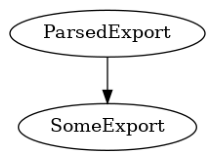Getting started
Setting up your working_dir
First of all we want to introduce our basic idea on how to manage our data in luisy. Usually we maintain all data of different projects in one directory (working_dir) on our system. Every project directory, then contains three subfolders called raw, interim and final. This principle is taken from Cookiecutter Directory structure.
Data is immutable! Don’t ever edit your raw data, especially not manually, and especially not in Excel. Don’t overwrite your raw data. Don’t save multiple versions of the raw data. Treat the data (and its format) as immutable. The code you write should move the raw data through a pipeline to your final analysis. You shouldn’t have to run all of the steps every time you want to make a new figure, but anyone should be able to reproduce the final results with only the code in your git repository and the data in <working_dir>/project_x/raw.
└── <working_dir>
├── project_a
| ├── final <--- final data e.g. models, datasets
| ├── interim <--- processed raw data e.g. parsed data in pkl format
| └── raw <--- raw dumped data (immutable)
|
└── project_b
├── final
├── interim
└── raw
To get any pipeline running, we need to tell our system where our working_dir is located. We recommend to set your working directory inside the environment variable WORKING_DIR, which is used by luisy. Alternatively, you can pass the working_dir as a parameter in the luisy call.
export WORKING_DIR=/path/to/my/data/dir
Running a basic pipeline in luisy
As you probably already know, luisy is a framework built on luigi. The goal of both of
these frameworks is to build pipelines which process your data having atomic operations separate
in each task.
This is how a basic pipeline is built with luisy :
import luisy
@luisy.raw
@luisy.xlsx_output(sheet_name='sheet_to_parse')
# data dump: <working_dir>/raw/some_raw_export.xlsx
class SomeExport(luisy.ExternalTask):
def get_file_name(self):
return "some_raw_export"
@luisy.requires(SomeExport, as_dict=True) # Input for the task ParsedExport
@luisy.interim # Subdirectory in our working_dir (raw, interim or final)
@luisy.auto_filename # Create an automatic filename
@luisy.pickle_output # Output of path is python pickle
class ParsedExport(luisy.Task):
def run(self):
"""
Logic of our task
"""
df_export = self.input()['SomeExport'].read() # Read Task out of requires
self.logger.info('Lets do some magic')
# Do something awesome transformations on your data
self.write(df) # Save task as pickle into interim subdir
After inserting the required files in our raw directory, we start the luigi scheduler by using:
luigid --background --logdir ~/logs/luigi-server/ --address=0.0.0.0 --port=8082
When the luigi scheduler is running we can now use the luisy command to execute our pipeline
luisy --module [project_name].[module] ParsedExport (--working_dir=/path/to/my/data/dir)
Using the central scheduler, luigi offers an interface where you can see an overview of the tasks you’re currently running in your pipeline:
There is also an option to run luigi on a local scheduler. If no browser user interface is needed for the executed pipeline this can be used by:
luisy --module [project_name].[module] ParsedExport (--working_dir=/path/to/my/data/dir)
--local-scheduler
The output of ParsedExport is automatically stored as a pickle file in the interim
directory of your working directory. Its filename is automatically generated by attaching the
auto_filename() decorator. If you wish to have your own filename, just
overwrite the method get_file_name() in your Task.
Read output of executed pipeline
We can now load the output of the pipeline above by running the following lines of code:
import luisy
from project_name.module import ParsedExport
# if env variable not set
luisy.set_working_dir('my_working_dir')
df = ParsedExport().read()
The tree built in this pipeline can be plotted as well:
ParsedExport().visualize()